Checkout by Credit Card
Step 1
At the Billing Information screen, users choose to donate USD.
Enter the necessary and sufficient information for bill payment. When users donate with USD, they need to enter their wallet address to receive the Smile coin in the field "Smile return address".
Click "Other information" to fill in more information.
Click the “Complete checkout” button. --> Redirect to the Credit card information screen.

Step 2
Check the billing information.
Enter the credit card information.

Step 3
Click the “Pay now” button. --> If the payout is successful, the following screen will be displayed.

If the payout fails, the following screen will be displayed.
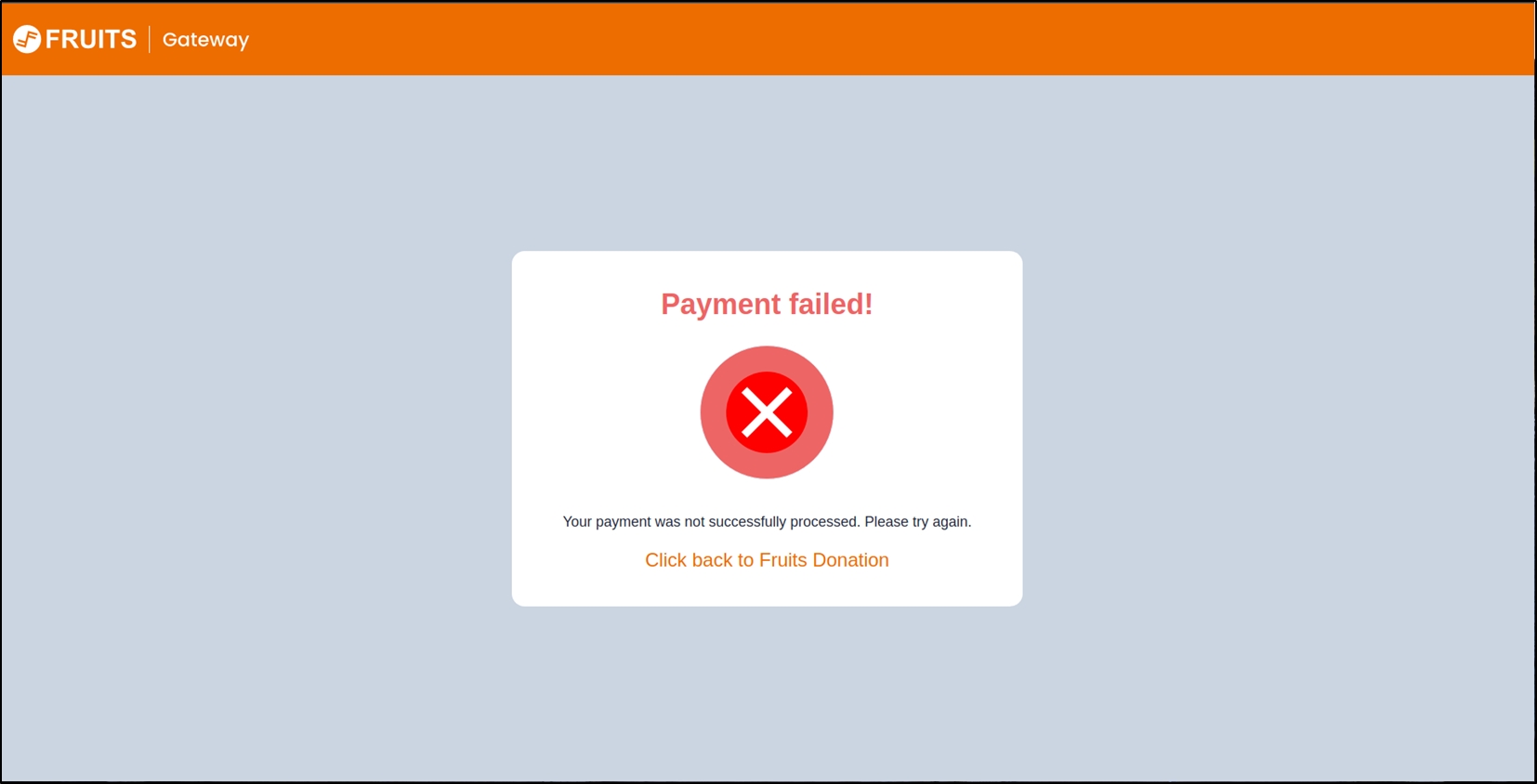
If the transaction is timed out, the payment was unsuccessful.
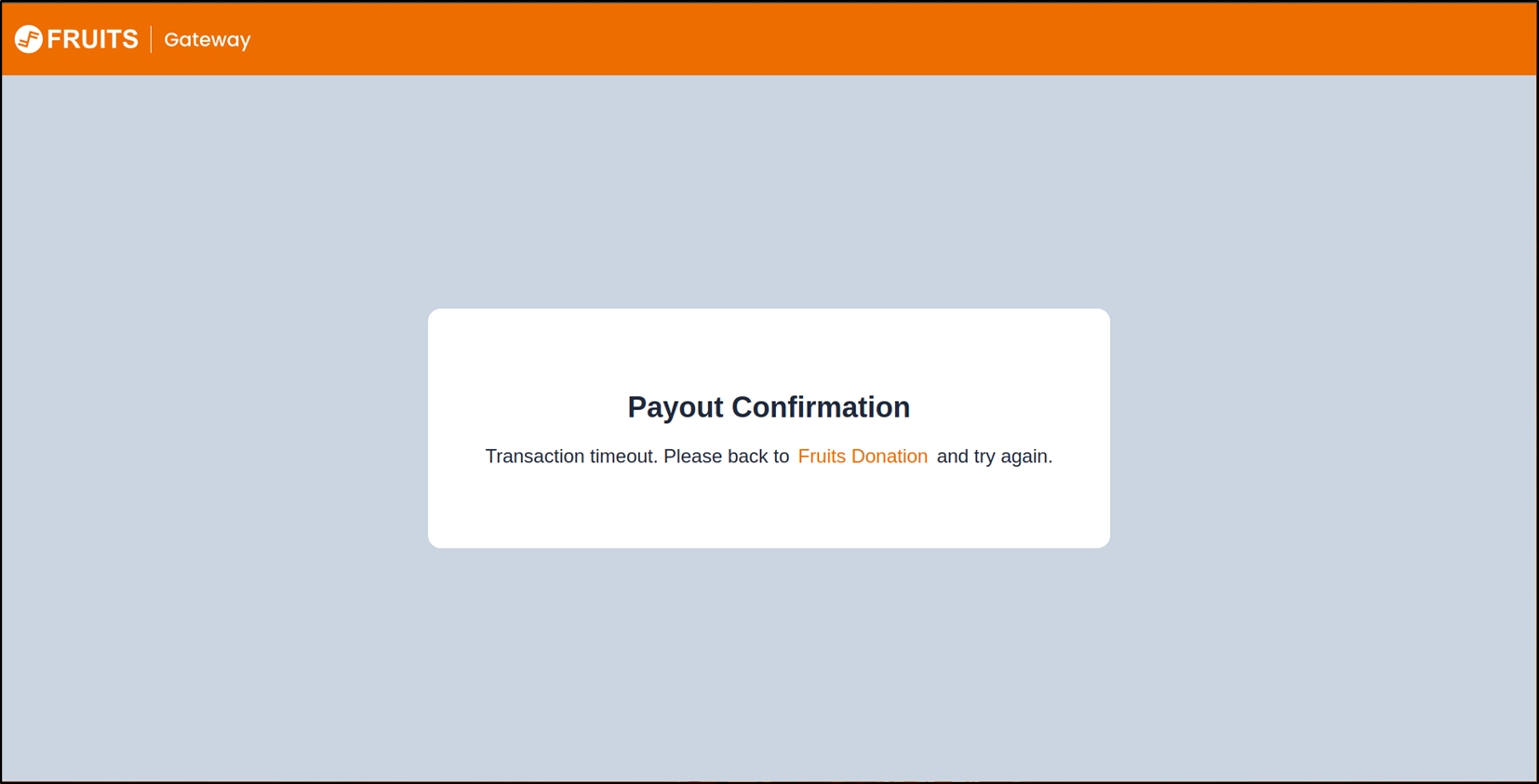
The user can click the "Click back to Fruits Donation" button to try again.
Last updated